This guide explains how to protect and burn Video DVDs with the ProtectBURN Video application.
With ProtectBURN it is possible to protect and burn regular Video DVDs directly from an existing DVD or ISO image.
Important! The original DVD must not be protected with CSS. If only CSS protected input material is available, CSS must be removed before using the data as input for ProtectBURN.
To use ProtectBURN the following requirements are to be met:
For optimum performance, the source and the destination directory should be located on different hard drives.
The workflow of creating a protected Video DVD is basically very simple. However, it is important to understand how the licenses work and what happens if no ProtectBURN license is available when a DVD is burned. Please see the following chart for details:
| License availability / Configuration | ProtectBURN installed / Burn licenses available | ProtectBURN installed / No burn licenses available | ProtectBURN not installed |
| Resulting DVD | Successful burn of DVD with copy protection | Successful burn of DVD with warning message | Broken DVD |
This means that in order to perform successful burns of copy protected DVDs you need to have the ProtectBURN software installed on the system and have licenses purchased.
Note: You can try ProtectBURN Video without having to purchase licenses first. However, the DVD burned without a burn license will have the following warning screen displayed for 30 seconds before the actual DVD content starts.
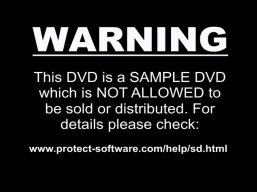
To burn without the warning screen, you need to purchase licenses. Read the following chapter for more information.
You can purchase burn licenses from the Protect Software Burn Licenses Web shop. To get there select the “Buy Licenses” option from the Protect BURN Tray Application.
After you select the “Buy Licenses” option, your browser will open and display the web shop for the burn licenses.
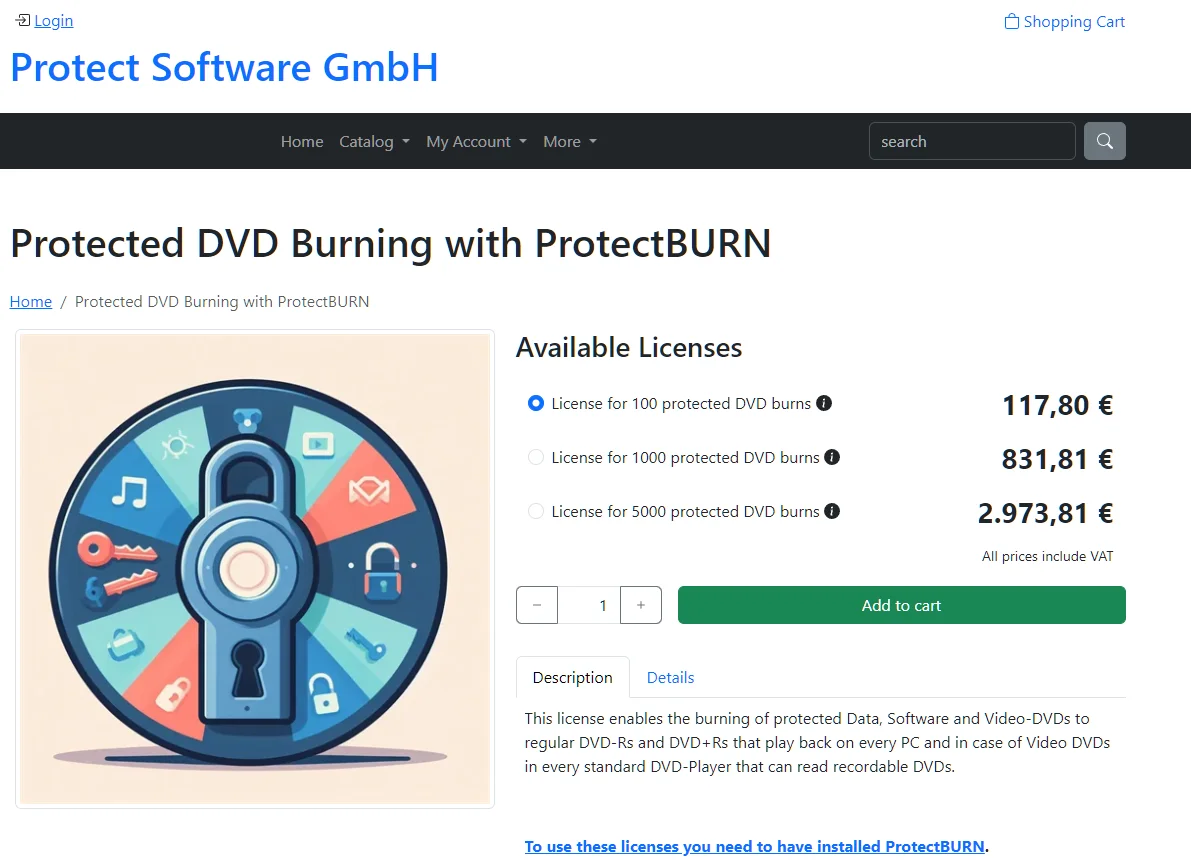
The web shop offers different packages of burn licenses. The higher the number of purchased licenses is, the lower the price per license gets.
After the purchase completes, the licenses are automatically available in the tray app. Asure that you have sign in with your account data in the tray app.
Important! One “burn license” is valid for exactly one burn. This is independent of the protected DVD. So, with 10 burn licenses, you can protect 10 DVD-Rs of one title but you can also use them for 10 different titles with one protected DVD-R each.
This chapter describes the use of the DiscProtector application to create a protected ISO image from the input data.
The DiscProtector application can be started from the “Start” Menu or the ProtectBURN tray icon.
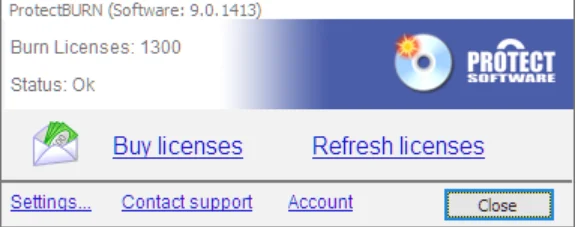
After starting the DiscProtector, follow the steps described below.
Starting the DiscProtector application will display the following wizard start window.
When you see the “Welcome” page, click on “Next”. If this is the first time you run DiscProtector, the option dialog will appear and you are able to enter some default settings.
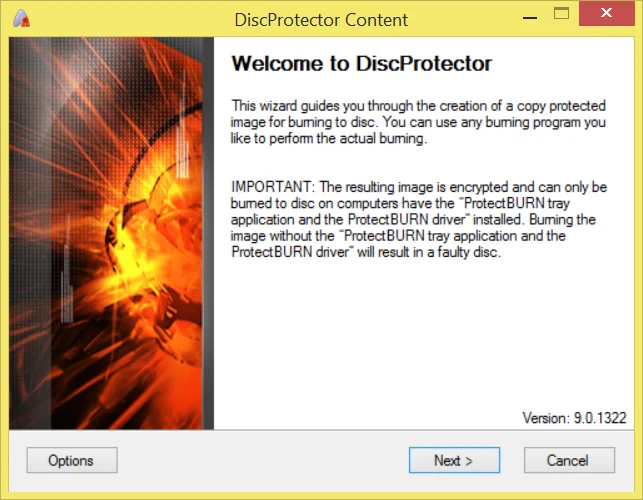
You can optionally specify the paths you are using and click “OK” to continue.
| Option | Description |
| Default source path | DiscProtector will always default to the directory specified here when browsing for source data. |
| Default destination path | DiscProtector will always default to the directory specified here when browsing for a destination folder. |
| Temporary path | This path will be used to store intermediate data. Specifying a hard drive different from source and destination can speed up the processing time. |
On the next page, you need to enter the email address and password of your Protect Software Movie Publisher account. If the computer is only used by authorized personnel, you might want to mark the “Remember my password” checkbox.
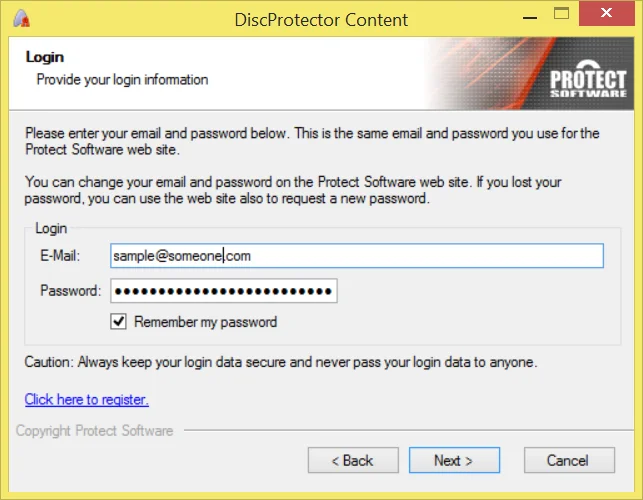
Now you need to specify the source you want to use for the production. You can use DDP, CMF or ISO images or import directly from an existing DVD.
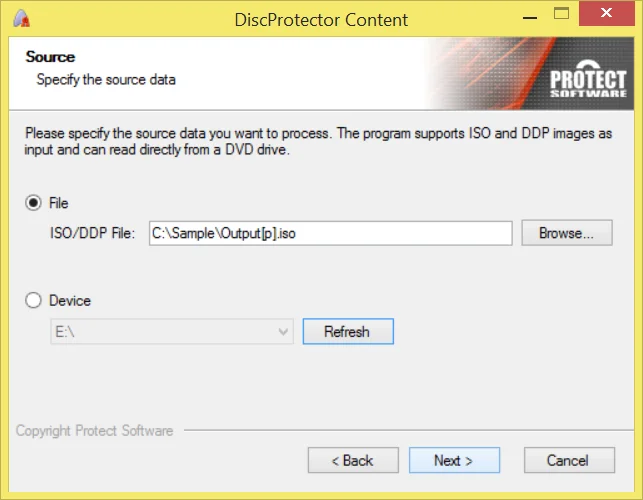
Please note that for DDP/CMF images the data may only be tagged but not processed for CSS encryption. For import directly from a DVD drive, the disc must not be protected. Only single layer input is supported.
Use this page to specify the destination ISO image.
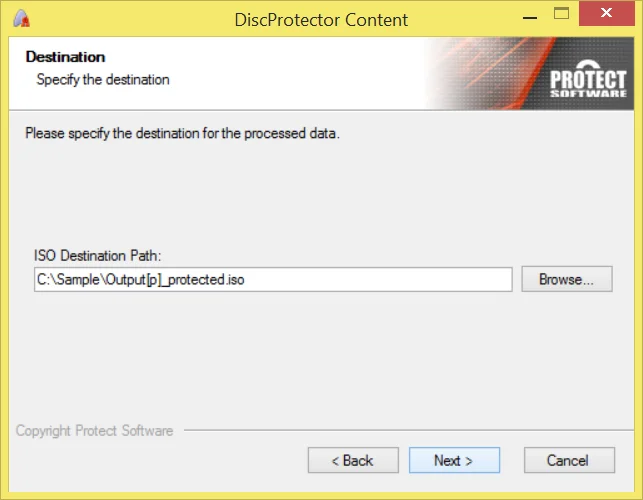
DiscProtector will now process the data and create the protected output ISO image. Depending on the speed of the hard drives/network connections this will take some time because up to 15 GB of data is transferred.
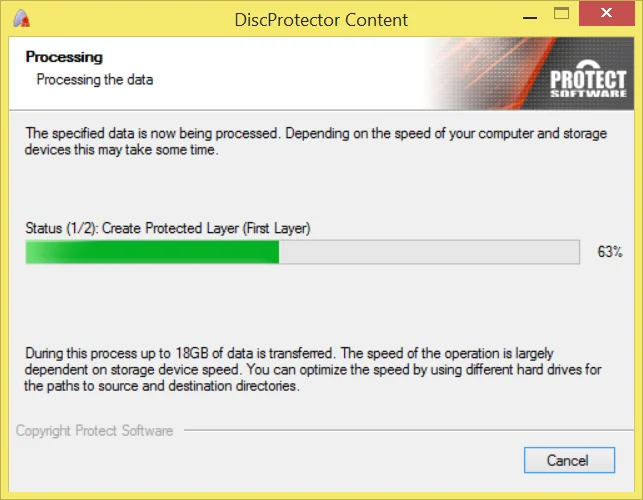
Once processing is finished, DiscProtector will display a page with some instructions and a link to the processed data.
The resulting protected ISO image can now be used for burning to DVD. Please read the following chapter for more details.
To burn a protected DVD image you have created with the DiscProtector application, you should first make sure that the following requirements are met:
If both conditions are met, you might first try to make a sample burn without a license. To do so, you can simply use any DVD burning software of your choice to burn the ISO image you created with the DiscProtector application to DVD.
Check: If you can play back the resulting DVD in a DVD-Player and you get displayed a warning message before the actual DVD content starts, everything is fin. You can continue to purchase burn licenses and perform actual protect burns.
Check: If you can not play the DVD, you have a problem with your configuration, ProtectBURN is not installed or there is some conflict with the burning software
Important! ProtectBURN has been tested with most widely available DVD burning software packages. However, if you encounter any problem, please report them to us with the name of the burning software you are using.
During burning, please always note the pop-ups displayed by the ProtectBURN tray application. These pop-up will inform you about the burning processes and remaining licenses.
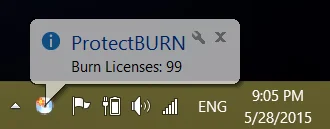
Important! If no burn licenses are left, burning is still possible, but the resulting DVD will display the warning message that this DVD is not allowed for distribution.
Following you find a list of the frequently asked questions. If this does not answer your question, please contact support@protect-software.com
I forgot my password. What can I do?
You can use the “forgot password” function of the www.protect-software.com website.
The DVDs I burn do not play back in a DVD-Player. What is wrong?
Probably the ProtectBURN software is not installed on the computer which burns the DVD or there is a conflict with the burning program. Contact the Protect Software Support.
I have purchased more burn licenses than I need on this computer. Can I transfer them to another computer?
No. Licenses are only valid on the computer on which they have been purchased.
I want to use the protected DVD as source in a burning tower. Is this possible?
No. The DVD has a copy protection and copying the DVD is not possible, especially not with keeping the protection.
I want to perform an industrial replication of a protected DVD. Can I use the protect ISO image of the protected DVD as source?
No. The protected image is encrypted, and the protected DVD is copy protected.
Can I use ProtectBURN also for software protection?
Not this software, but you can use the ProtectBURN Software to do this.
Can I use the protected image with automated duplication devices?
Yes, as long as the data written comes from the computer on which the ProtectBURN software is installed.