Choosing the right file system for USB sticks
In this blog post I’ll try to give you some advice about how to select the right file system for your USB stick content/duplication.
Most of you will be aware of FAT32, exFAT and NTFS but what the advantages and disadvantages of each file system are, is not so clear. I’ll try to shed some light on this, so you can make the best choice.
The current file system of each connected USB stick is always displayed in the list view.
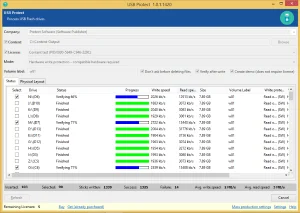
The most important factor when selecting the file system is to understand the target audience of the USB stick, since not all platforms support all file systems. See the next table for details
- FAT32: Supported on all platforms (Windows, macOS, Android)
- exFAT: Supported on Windows systems starting with Vista (no Windows XP), macOS and Android.
- NTFS: Supported on Windows, macOS (read-only) but not on Android
The next consideration is the content you are planning to use. While all file systems support large media capacities, not all support large individual files. See the following table for details.
- FAT32: Limited to 4GB per file
- exFAT: Practically unlimited
- NTFS: Practically unlimited
Each file system also has special characteristics when it comes to write protection. Check the table below for details:
- FAT32: Only hardware write protection, no size limitation
- exFAT: Only hardware write protection, no size limitation
- NTFS: Both hardware and software write protection. In case of hardware write protection, the media size must not exceed 32GB.
As you can see, selecting the “right” file system depends on a number of factors. But even after you have made your decision, how can you use ProtectUSB to use the file system you want? Luckily, ProtectUSB makes most of this automatic.
When using Software write protection, ProtectUSB will automatically format using NTFS. When not using software write protection, ProtectUSB will keep the file system on the USB stick if instructed to add the content to an existing USB stick. If Protect USB is set to delete the existing data from the USB stick, it will format the USB stick and use the file system you have defined in the settings.
